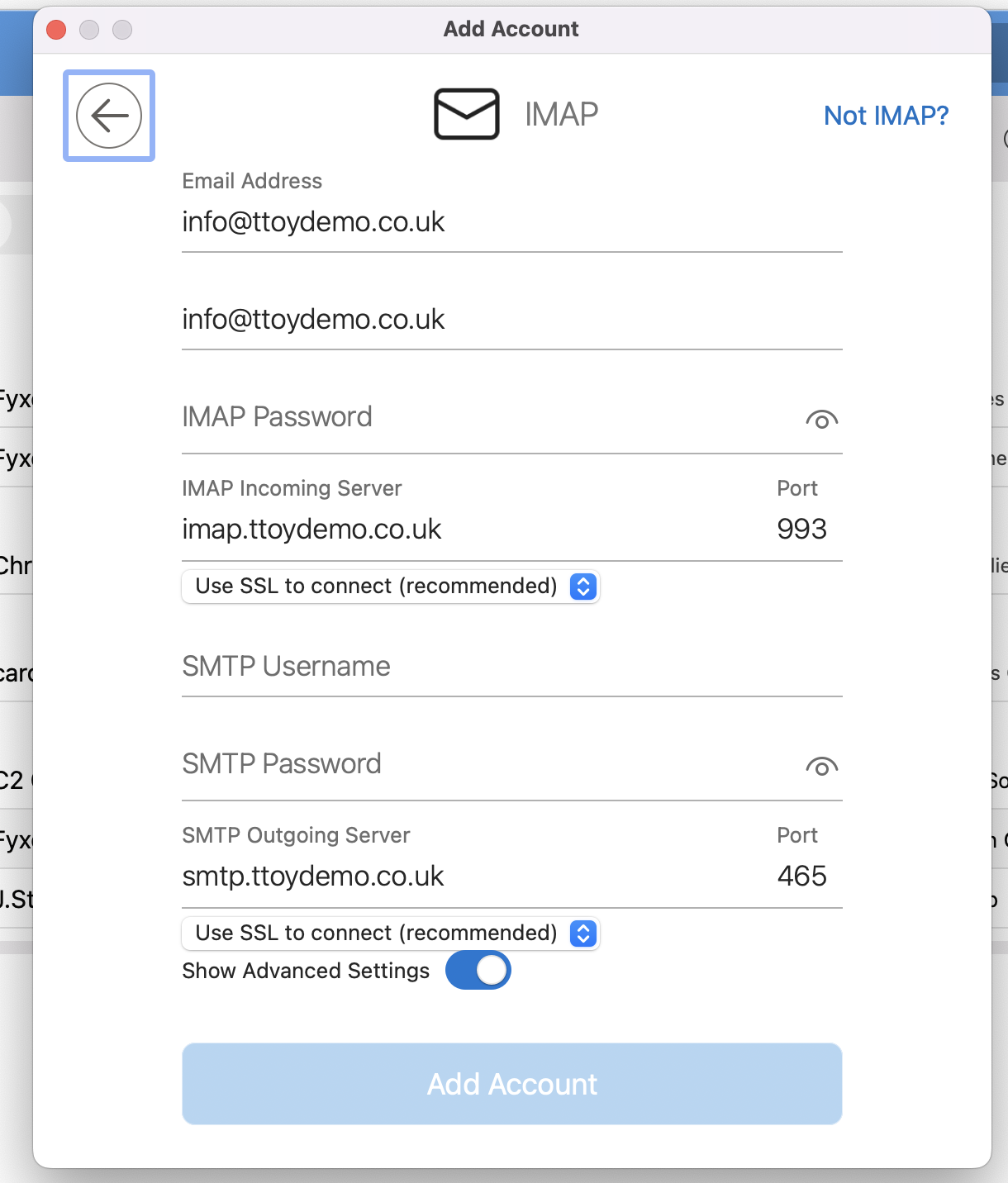You can access your email account using Microsoft Outlook desktop and mobile apps. This article covers how to set up your mail account using Outlook on a desktop, laptop, or Mac computer.
To connect to your mail box on Windows using outlook you firstly need go to outlooks settings and click add account, selecting the IMAP option. In this example the details used or for our demo account. All you need to do is replace everything after the first ‘.’ with your domain.
You’ll need to enter your email address and password and select the show more toggle to drop down the remainder of the fields.
Once everything’s completed click continue, you’ll then be taken to a confirmation message, and then click continue.
You should then see the final confirmation that the account has been added and you’ll be able to see it in your inbox.
Although the process is similar to setting up in windows, Outlook for Mac looks slightly different. To start adding your account you’ll need to click the button underneath the profile button.
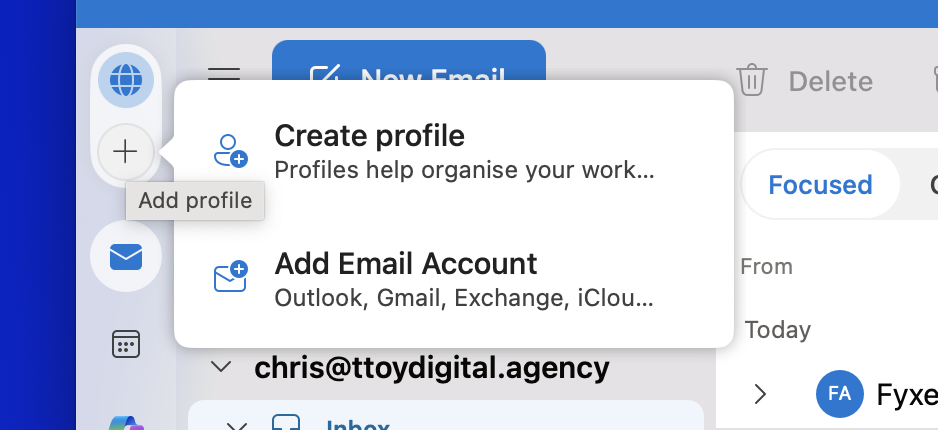
Click on Add account to get started, and enter the email address when prompted, then click continue and sync with IMAP.
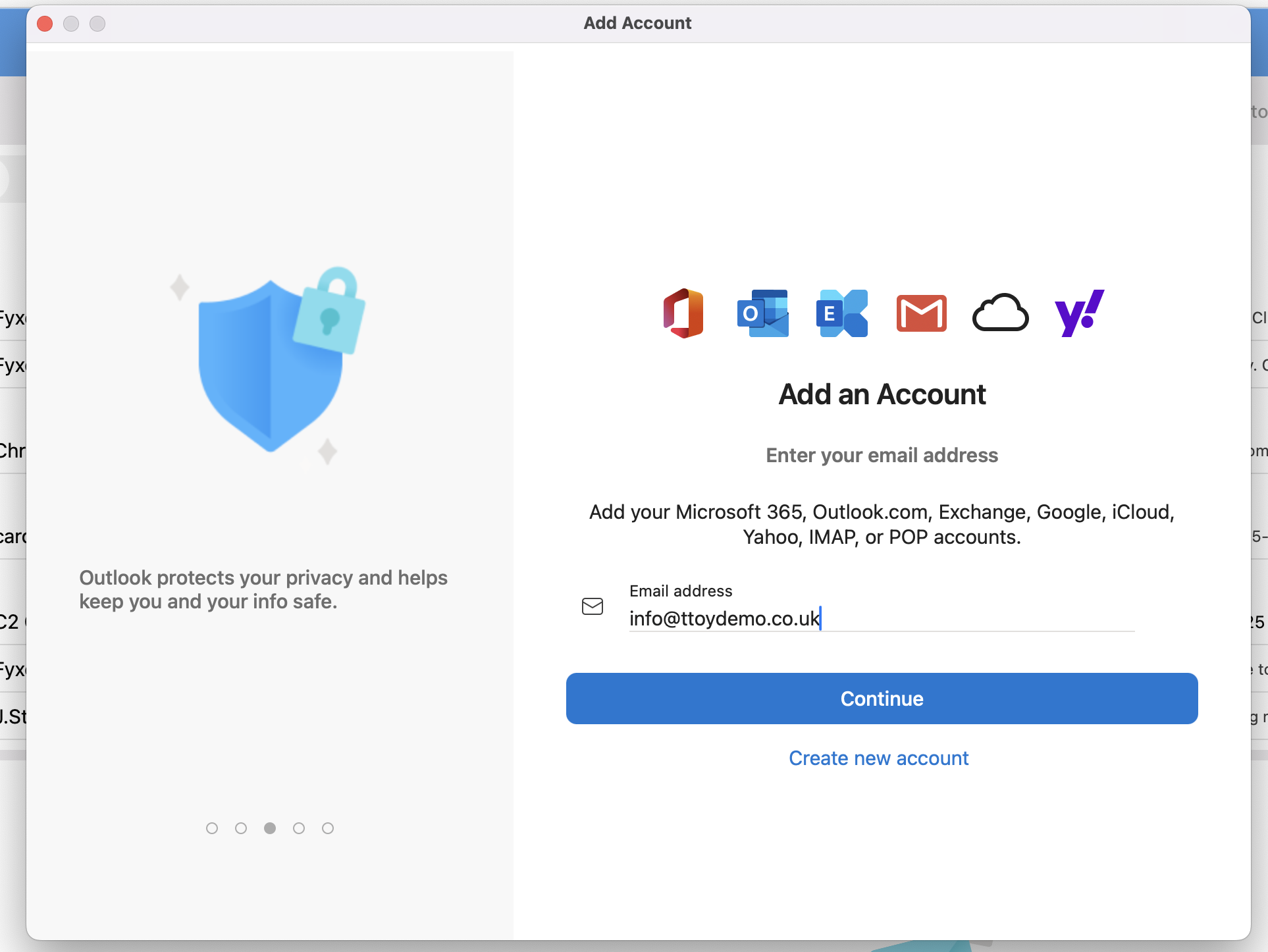
You’ll then need to complete the details as you would in the steps above, your username is always your email address and click add account.